Are you running an online business and looking for an easy way to create a knowledge base for your customers? You have landed on the right page.
A good product or service is always backed by well-maintained documentation. No matter what the product or service, if you want to address all the problems or challenges your users might face, you need to maintain professional-looking and proper functional documentation.
Being the world’s most popular content management system, WordPress provides enough functionalities to carry out some specific tasks on websites, but if you want to create a well-functionating documentation process, you’ll need help from the third-party solutions – the default WordPress posts and pages not much of a help. In this article, we will see how you can create a detailed knowledge base on WordPress websites for free and without adding any code.
Before we proceed, let’s first see some must-have points to create great documentation.
Key Points to Streamline Documentation Process on a Website
- The documentation content should be well written and explanatory so that it helps the customers understand the product, how to use it, and how it can benefit them.
- A good amount of keywords, links should be added on documentation pages because it is obviously helpful for your visitors and eventually helps improve the SEO of the website.
- Not always write for Google or to rank high in SERPs. Ensure that the customers get the full value of the product and thus build a loyal customer base.
We should always ensure to create great documentation for our customers. Now, in order to create proper functional documentation on WordPress websites, one thing that is must require is an effective and good knowledge base plugin.
Create a Knowledge Base on WordPress Site using SmartDocs
Usually, creating and maintaining an effective knowledge base is quite a hurdle & tiresome process. However, with the SmartDocs plugin, you can create a fully functional knowledge base amicably.
SmartDocs can help you with easily creating and maintaining in-depth documentation of your products. You can create a functional knowledge base of your products so that your customers can easily understand what your product is, how it works, and how it can benefit them.
The plugin comes with an interactive interface that allows your customers to easily navigate between docs and find the right piece to solve their issue.
Here are some of the features of the SmartDocs plugin that surely helps you to create a great documentation process:
- Easy Onboarding & Setup Process
- Easy to Customize & Advanced Styling Options
- AJAX Live Search Functionality
- In-Built Breadcrumbs
- User Feedback & User Ratings
- Extend Functionality with Available Hooks and Filters
How can SmartDocs help your Product and your Customers?
Setting up SmartDocs is relatively easy. It works out of the box as it has pre-designed layouts and styles, which can help you get sprung with a few snaps.
In case you need help in installing and setting up SmartDocs on your site, have a look at our extensive documentation here:
Browsing the entire knowledge base isn’t intuitive. So, the Instant Answers feature of SmartDocs can make it easy for users to find the answers they are looking for. The live search functionality integrated with SmartDocs provides instant answers for the search terms. The users can now easily find what they are looking for and go through the knowledge base themselves without the need of raising a support ticket, thus reducing the workload of the Customer Support team.
Now that we know what is SmartDocs and what are its features, it seems that this is the right time to head over to creating Documentation for your website using the SmartDocs Knowledge Base plugin.
Creating Documentation for your Website
Let’ see a step-by-step process of creating knowlege base using SmartDocs.
Step 1: Install SmartDocs Plugin on your Website
The first and foremost step to create documentation is to install the SmartDocs plugin on your website. You can either download the SmartDocs Plugin from the WordPress.org plugin repository or install the plugin from your WordPress site’s admin dashboard. Check out the complete guide here.
Step 2: Setup SmartDocs Plugin on your Website
Once you have successfully installed the SmartDocs plugin on your site, you should ideally set it up from WP Admin >> SmartDocs >> Settings.
There are 2 tabs in the Settings menu: General and Advanced. As the name suggests, there are basic settings in the “General” tab, for example, Hero Title, Hero Description, Support Page URL, etc, whereas the “Advanced” tab contains settings like Template and Archive Slug Settings.
Checkout out our complete documentation guide on How to Setup SmartDocs on your Site?
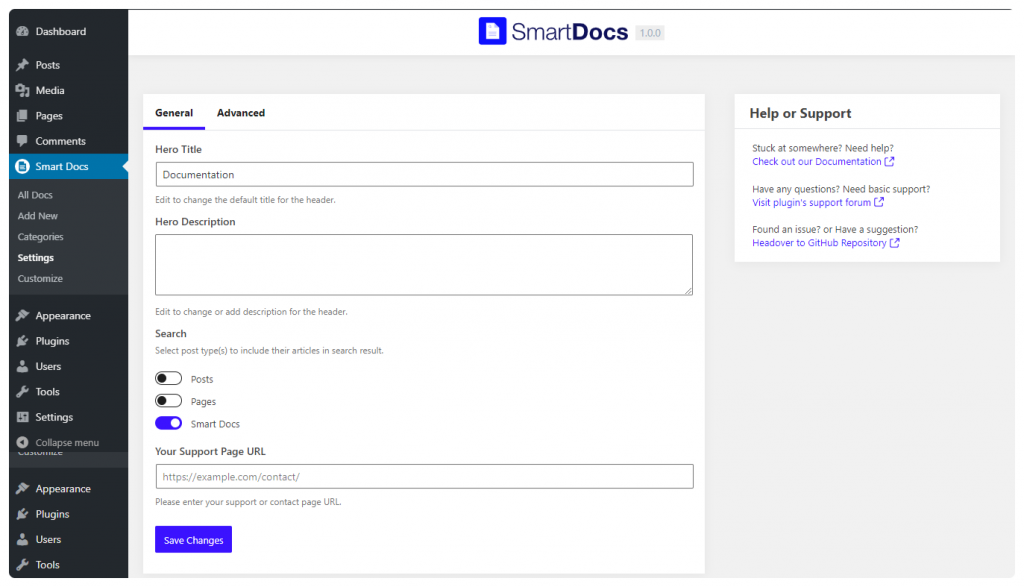
Step 3: Setup SmartDocs Archive Page
Before we start working on the Single Doc pages for adding knowledge articles, let us first look into creating the Archive Page where all the docs categories will be visible.
SmartDocs Knowledge Base plugin has an in-built template for the Docs Archive page. This in-built template doesn’t require anything to be set up and it works as soon as the plugin is installed and activated.
Further, there is an option to customize the Docs Archive page from WordPress Customizer. Simply head over to WP Admin >> SmartDocs >> Customize and click on Docs Archive.
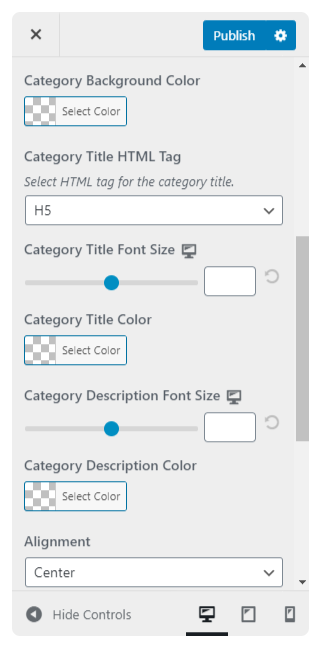
You’ll see various options like Columns, Spacing, Category, and Category Action Background Color that you can use to edit and style the docs archive page as per your requirements.
We have used the above options to design a simple docs archive page. Have a look at it below:
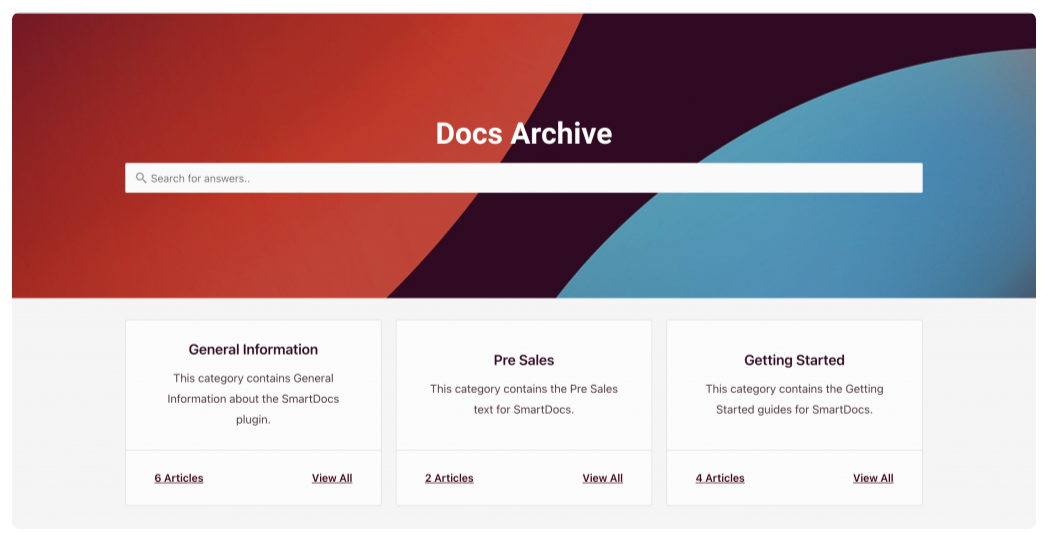
Step 4: Create Categories in SmartDocs Plugin
Generally, the Knowledge Base consists of multiple documentations and therefore is divided into multiple categories. This helps your users as they can easily find the topic they are looking for and can read documentations about a particular category without having to search one by one manually.
You can create Multiple Doc Categories from WP Admin >> SmartDocs >> Categories. All these Doc Categories appear on the Docs Archive Page.
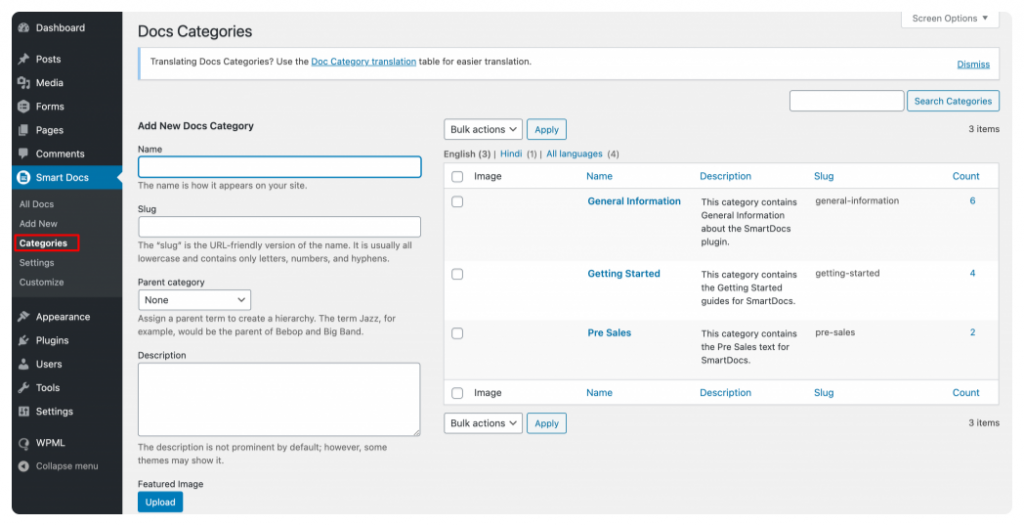
Step 5: Add New SmartDocs Document
After creating SmartDocs Categories on your site, you’ll have to create a new SmartDocs Document that will be published in a Doc Category so that users can have a look at it.
Head over to “SmartDocs” on WordPress Dashboard and click on “Add New.” This will create a new SmartDocs Document.
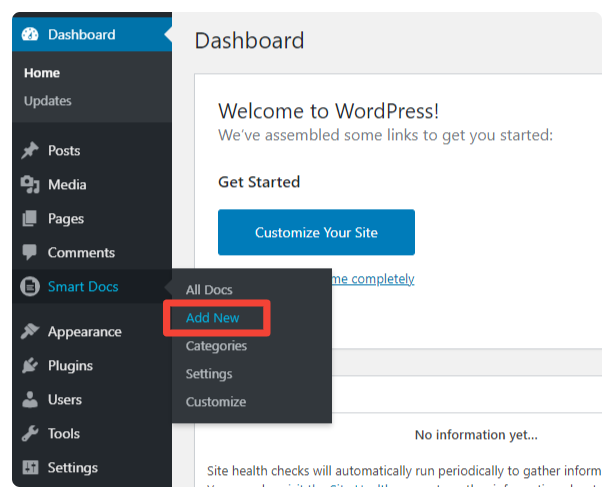
Step 6: Add the Content, Doc Category, and Featured Image for the Documentation
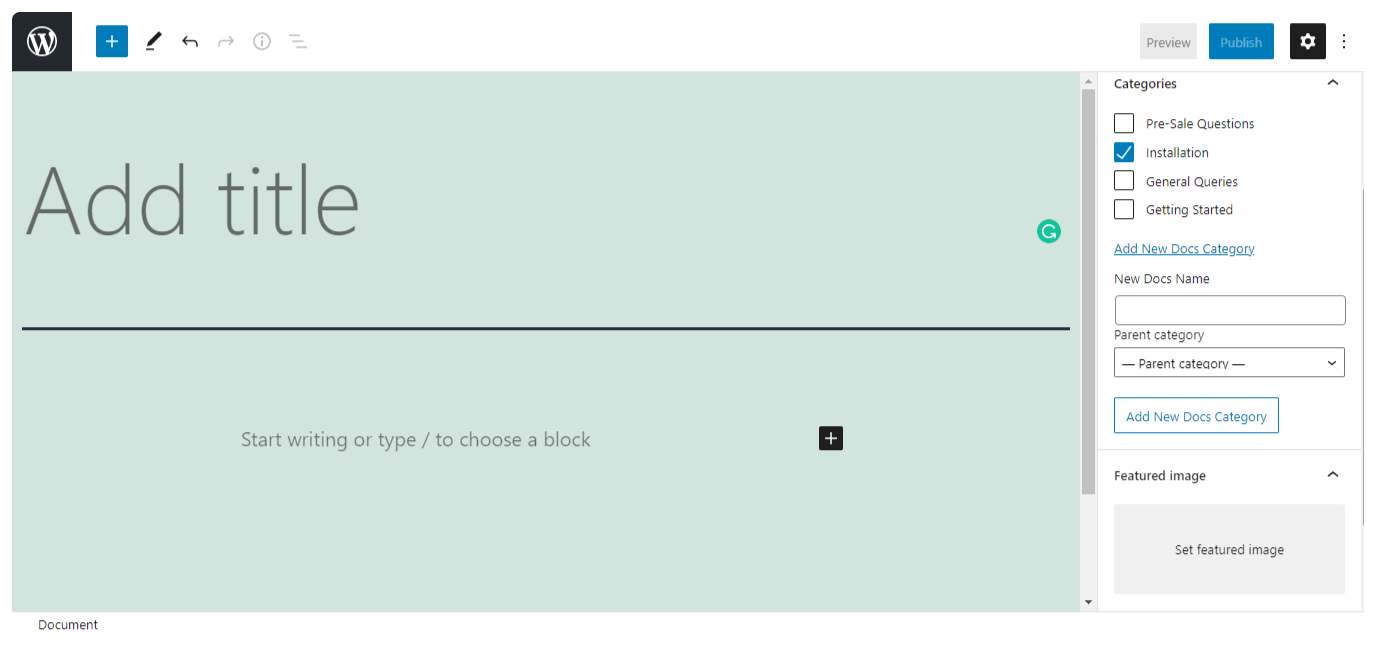
In this step, you will have to define the Doc Title, add Doc Content, set a Doc Category and a Featured Image.
As you can see in the above screenshot, once you click on the “Add New” option in the SmartDocs menu, the single doc page will open in the Gutenberg editor.
You can simply insert the title for the single doc in the “Add Title” field. Similarly, the content for the single doc goes below the title. On the right side of the screen, you will see a settings menu that contains the options to set Doc Category and Featured Image.
The single doc that you have just created will be categorized under a particular Doc Category of the Knowledge Base.
Once you have set the Doc Title, Content, Doc Category, and Featured Image, simply publish the document.
Have a look at a Single Doc that we just created here:
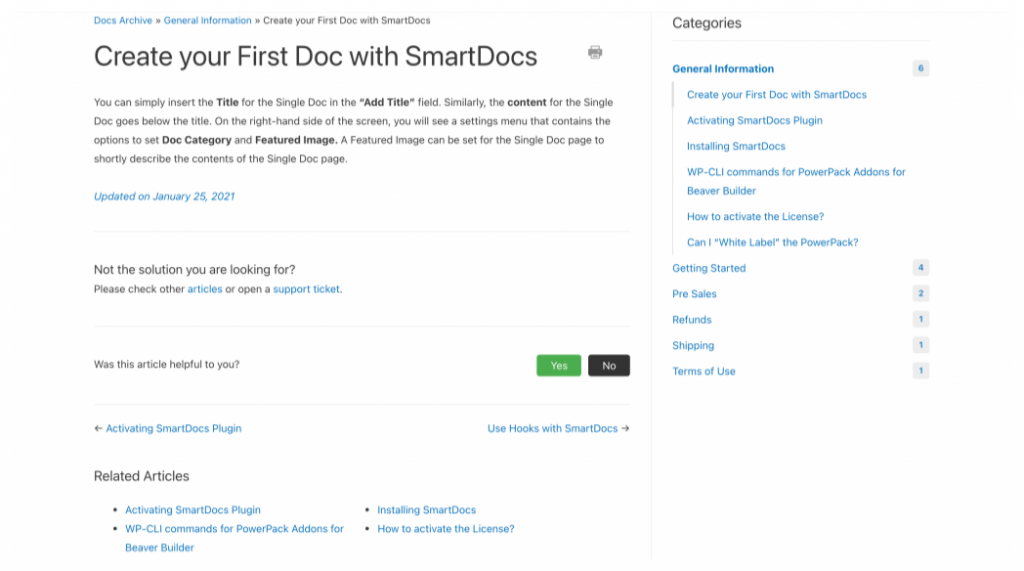
Wrapping it up!
You have created and published documentation for your Website. This is how easy it was. You can further use other features of SmartDocs to customize and style your docs so that look professionally astounding!
Follow the same steps again to create a new article for another category. Keep creating relevant documentation until you have covered all the topics that a user might need to know about.
Let me know what you think of the SmartDocs plugin by leaving a comment below!
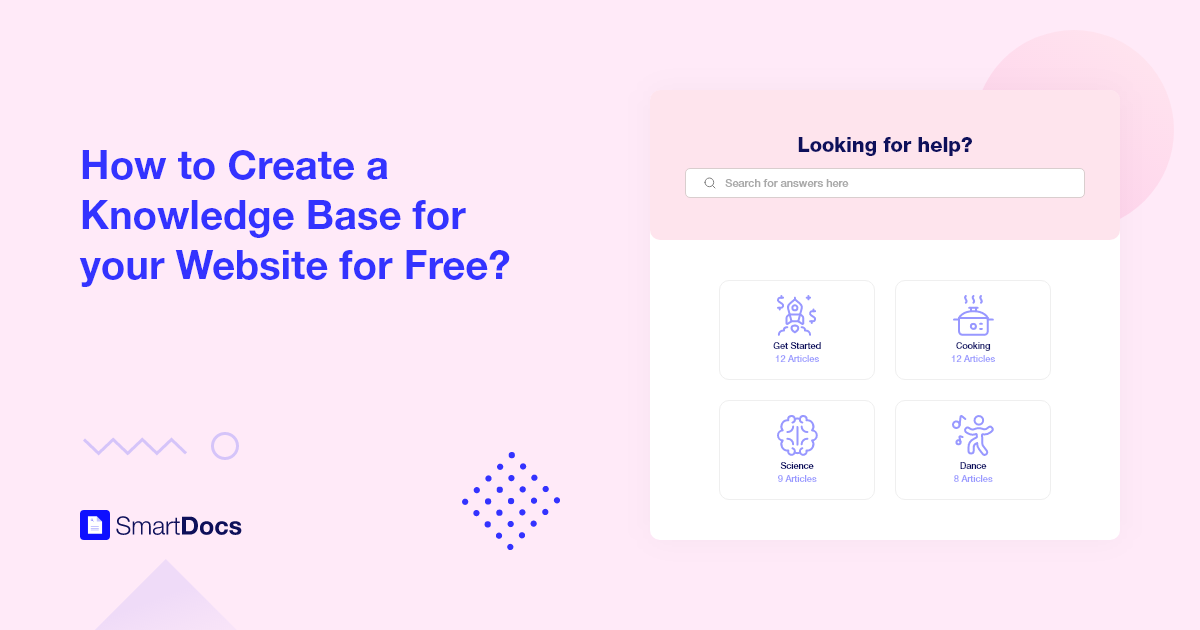
2 thoughts on “How to Create a Knowledge Base on WordPress Website for Free”